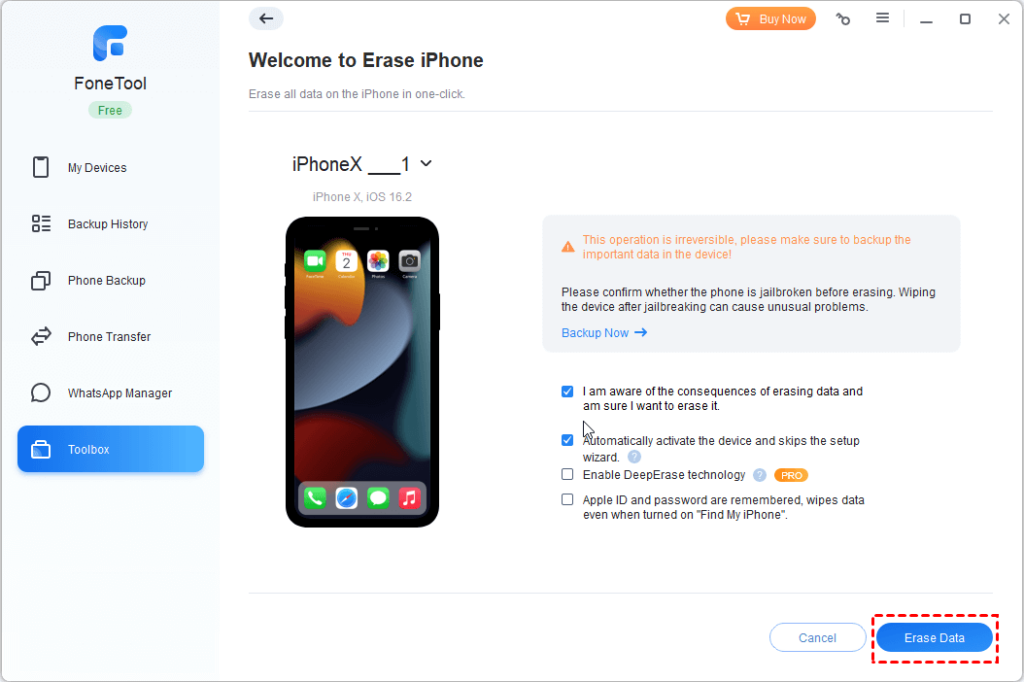Resetting your iPhone back to its factory settings can be an effective solution to a range of problems. Whether you’re dealing with software glitches, getting your device ready for resale, or just wanting a fresh start, this method can come in handy.
In this detailed guide, we will show you how to erase iPhone. By doing so, you will be able to revert your device back to its original settings, as if you had just purchased it. To ensure a seamless and effective reset, simply follow the step-by-step instructions provided below.
Preparation: Backup Your iPhone
Ensure that you have backed up all the important data on your iPhone or iPad to iCloud or iTunes before proceeding with a factory reset. Apple devices come with built-in encryption, meaning that deleted files are permanently erased and cannot be recovered by any software. They are not just hidden or converted into free space, they are completely and permanently removed.
Backup iPhone with iCloud
Step 1: Simply connect to your Wi-Fi network and navigate to “Settings“.
Step 2: From there, select “iCloud” followed by “iCloud Backup“.
Step 3: Once you’ve accessed this section, simply tap on “Back Up Now” to initiate the backup process.
Backup iPhone using iTunes
Step 1: Start by connecting your iPhone to your computer.
Step 2: Then, navigate to the Summary tab
Step 3: Simply click on “Back Up Now” to initiate the backup process.
iTunes and iCloud only support full backup. If you just want to back up some important files, you can use FoneTool, one easy-to-use iPhone data management tool. With Selective Backup, you can preview and select the files you want to back up.
For example– if you want to backup contacts on iPhone, you can click Contacts to select the contacts you need.
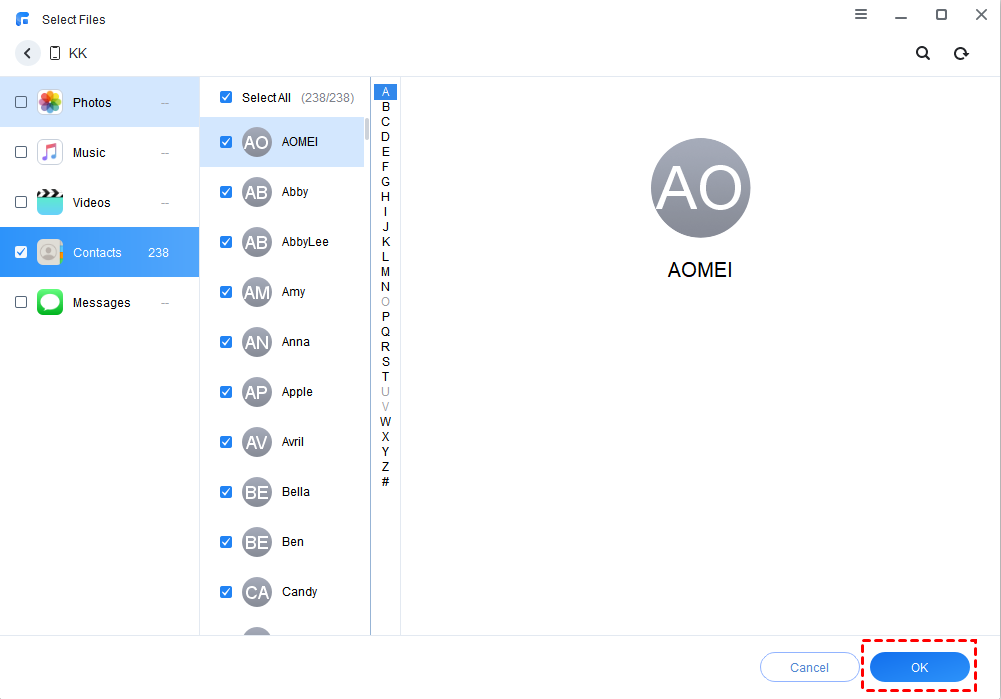
Let’s delve into three effective methods that can aid you in securely erasing your device.
How to Erase your iPhone via Settings?
You can easily erase your iPhone using the Settings app. Here’s a step-by-step guide on how to do it…
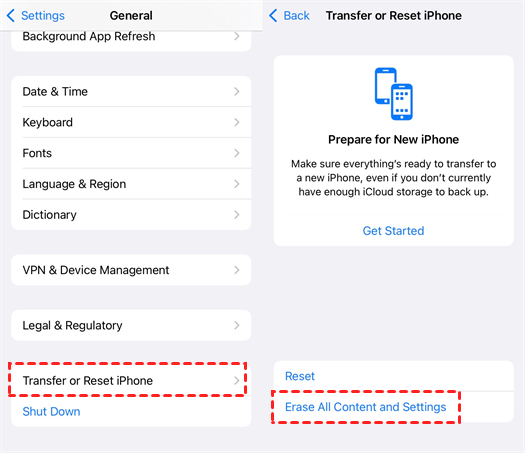
The erasing process will take a few minutes. Once completed, your iPhone will automatically restart and revert to its original factory settings. If Erase All Content and Settings not working, you can turn to the following methods.
How to Erase iPhone Remotely?
If your iPhone has gone missing and you’re concerned about safeguarding your personal information, there is an option to remotely erase all data on your device. This method can help you erase iPhone without the passcode.
To do this, follow these steps:
Step 1: Start by visiting iCloud.com and signing into your account.
Step 2: Once signed in, locate and click on the Find My iPhone icon.
Step 3: From the drop-down menu, choose the specific device you wish to erase.
Step 4: Finally, select the option to Erase the iPhone.
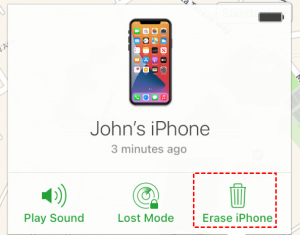
How to Erase iPhone with Fonetool?
When it comes to selling your iPhone or iPad, it’s crucial to make sure that all of your personal data is completely erased in the correct manner. You can use one iOS Data Eraser to help you erase your iPhone. FoneTool is recommended here.
Without complicated operations, FoneTool can erase your iPhone with one click. What’s more, FoneTool can perform a deep erase, ensuring that there is no possibility of recovery.
In addition to erasing iPhones with one click, FoneTool also can help you erase specific types of data. For example, you can delete messages on your iPhone to free up space.