Data loss due to unintentional/accidental deletion, system crash, physical damage, or disk formatting poses a great challenge to hard disk users.
Accidents always happen without warning. In case of severe physical damage, sending the device to a data recovery lab has become inevitable.
However, if the data loss is not due to physical damage. Smart users turn to professional hard drive recovery software, utilizing applications that offer free versions or cost-effective solutions. This question arises: What is the best hard drive data rescue app?
How Should We Choose Hard Disk Data Recovery Software?
Choosing hard disk data recovery software requires careful consideration of several key factors:
1. Software is capable of recovering various data types from different loss scenarios.
2. Software could offer an intuitive and easy data recovery process. A user-friendly interface is vital as users may not want to spend a lot of time learning complicated operations.
3. Software should be efficient in data scanning and recovery. To be more precise, we look forward to being fast and having a high success recovery rate.
4. Software should be compatible with the various operating system and file systems.
Best Hard Drive Recovery Software for Windows
Based on the above expectations, we found the best hard drive data recovery software- MyRecover. It can meet your needs to recover deleted or lost data from hard drives easily and quickly.
This software supports Windows 11/10/8/7 & Server and NTFS/exFAT/FAT32/ReFS, etc. It also can recover lost or deleted data from HDDs, SDDs, SD cards, USB flash drives, and more with high speed and a high success recovery rate.
How to recover deleted or lost data from hard drives? Follow the easy steps below.
Step 1: Download and run MyRecover; select the hard drive where your data are deleted or lost, and click Start Scan.
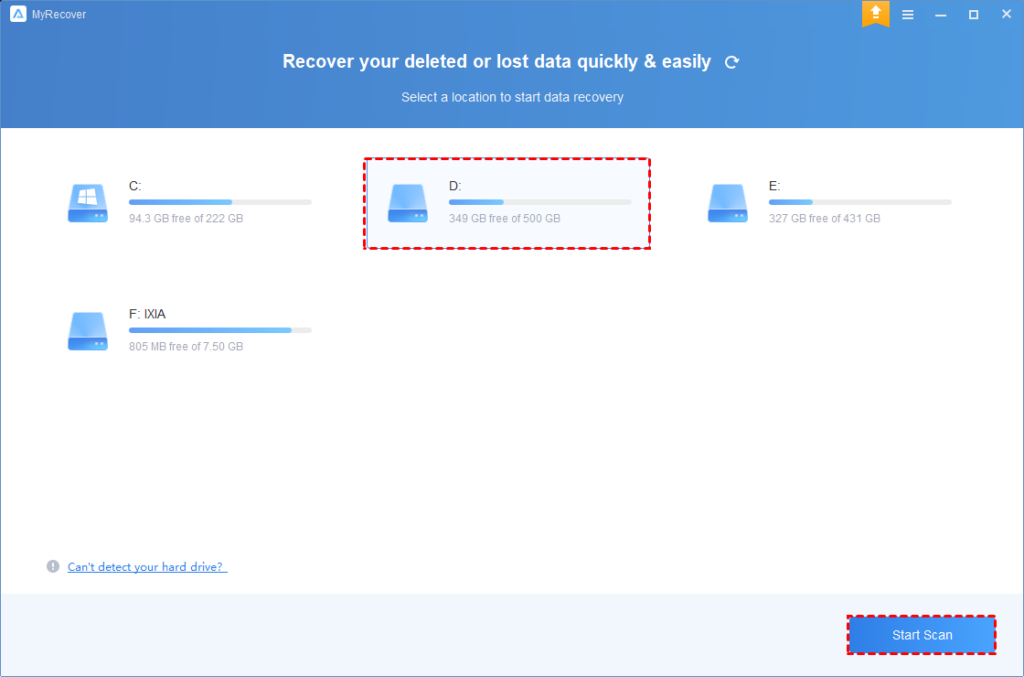
Step 2: The advanced scanning methods – Quick Scan & Deep Scan will automatically scan all the deleted or missing files from your hard drive.
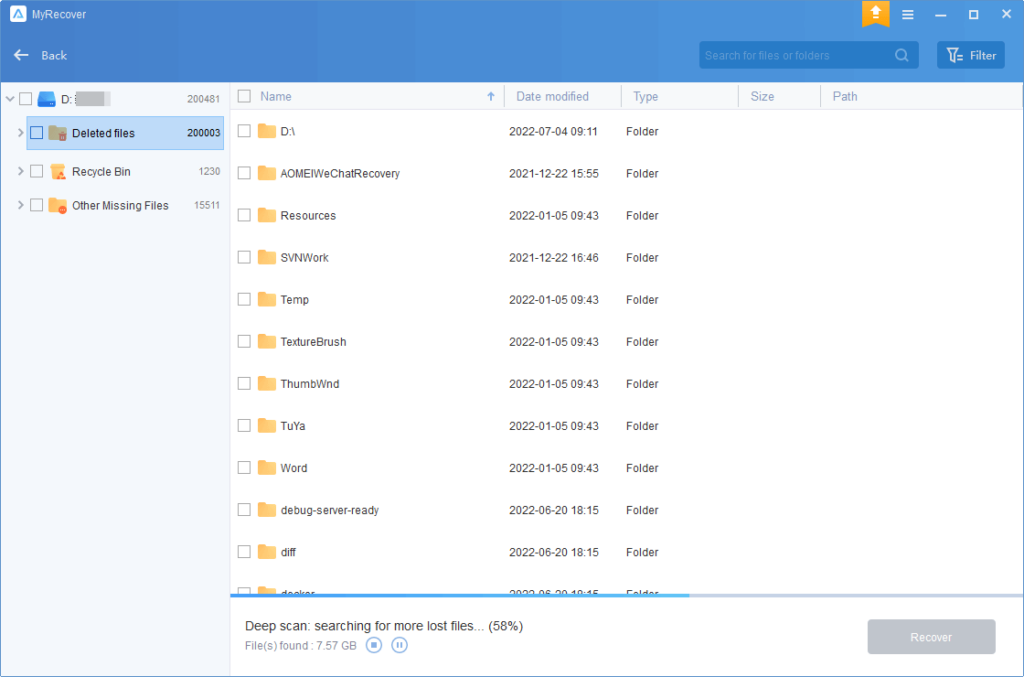
Tip: You can preview or filter your files based on file type, Date, Size, etc.
- File Type: Select the file types, including Documents, Images, Videos, Audio, Mail, Webpages, Compressed files, etc.
- Date modified: Set the date, including today, yesterday, last 7/30 days, etc.
- Size: set the file size, including <128KB, 128KB~1MB, 1MB~ 512MB, 512MB above, etc.
Step 3: You will see a list of files and select the files you would like to recover. Then, click Recover x files. It will display the number of files to be recovered and their entire size.
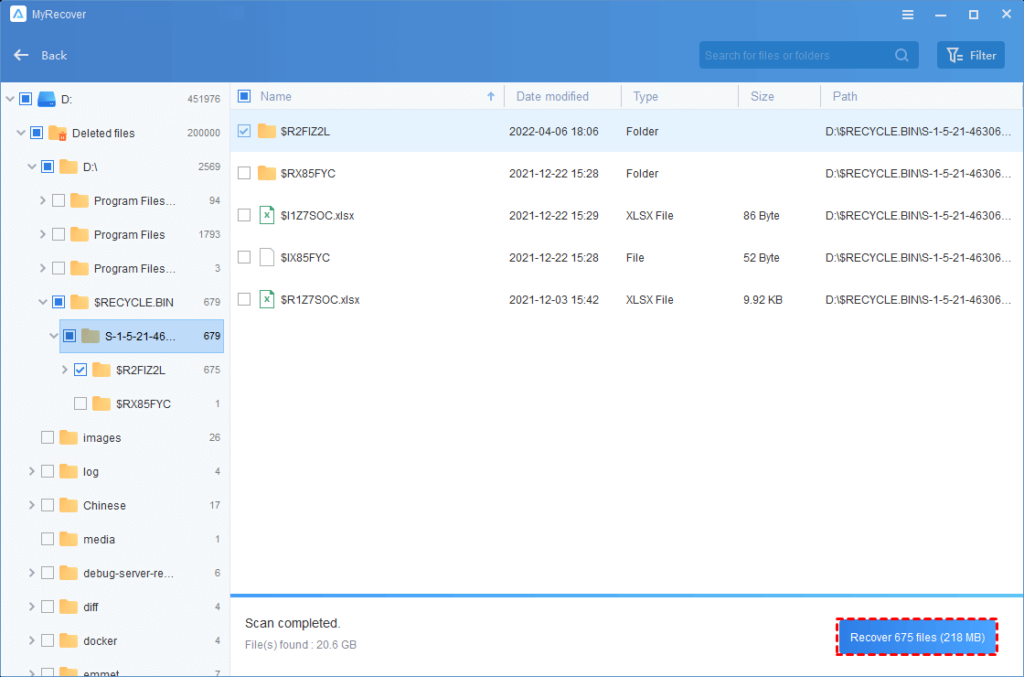
Step 4: Then, select a new location instead of the original location to save the files to store and click Select Folder to confirm it.
MyRecover provides 3 subscription plans: Monthly, Yearly, and Lifetime. Select the plan that suits your needs. Try to upgrade to MyRecover Pro/Tech to enjoy unlimited data recovery.
Conclusion
This post introduces an excellent hard drive recovery software. Users who need to recover data from hard drives can refer to this post and use this powerful hard drive recovery software – MyRecover.
To keep your data safe in the future, make it a habit to regularly back up. AOMEI Backupper Standard, a free and dependable Windows backup software, lets you automate backup tasks. In its advanced versions, you can also clear out old backup files to create more space on your backup disk.
